- doc
- first steps
- Reporting an error using WhisperBack
Reporting errors is a great way of helping us improve Tails.
The more effectively you report an error, the more likely we are to fix it.
Check if the error is already known
You might already find help on our support pages.
Reporting an error using WhisperBack
WhisperBack allows you to report errors anonymously from inside Tails. Reports are sent to us encrypted and over the Tor network.
Even if we are not able to reply to every report, we analyze all reports to improve Tails.
To start WhisperBack, choose Applications ▸ System Tools ▸ WhisperBack Error Reporting.
WhisperBack helps you write a useful error report.
Tell us exactly how to make the error happen again.
Our team needs to be able to reproduce the error to know whether we really fixed it.
Describe the error in detail.
Write down the exact error messages.
Write clearly and precisely.
You can also enter an email address.
Giving us an email address allows us to ask you for more information if we need it. This is the case for the vast majority of reports.
But giving us your email address also makes it possible for your email provider to know that you are using Tails, if we write back to you.
Optionally, enter your OpenPGP public key, if you want us to write back to you in an encrypted email.
You can specify either:
A key ID, if your key is available on https://keys.openpgp.org/
A link to the key, if your key is available elsewhere on the web
A public key block, if your key is not publicly available
You can have a look at the Technical Details that are included in your report. They give us information about your hardware, your version of Tails, and all the errors that happened since you started Tails.
Click Send to send your report.
If you cannot connect to the Internet or the Tor network
If you cannot connect to the Internet or the Tor network, you cannot send us your error report using WhisperBack.
See also: Troubleshooting Wi-Fi not working
To send us your error report by email instead:
Plug in another USB stick to be able to open your report outside of Tails.
To start WhisperBack, choose Applications ▸ System Tools ▸ WhisperBack Error Reporting.
In parallel, choose Applications ▸ Accessories ▸ Text Editor to open the Text Editor.
In the Technical Details tab, copy everything from the Headers section and paste it into the Text Editor.
In the Technical Details tab, copy everything from the Debugging Information section and paste it into the Text Editor.
Save your report from the Text Editor to the other USB stick.
Restart on your regular operating system.
Send your report to support@tails.net.
Reproducing the error in Debian (for advanced users)
It is very useful for us to know if your error only affects Tails or also affects Debian, on which Tails is based.
Doing so takes much more time so, in doubt, report your error as instructed earlier and wait for guidance from us.
If your error also affects Debian stable, then the problem must be fixed in Debian directly and not in Tails.
If your error affects Debian stable but not Debian testing, then the problem might have been solved already in Debian.
Debian also distributes live images that you can install on a USB stick using the same installation procedure as for installing Tails.
Стабильная версия Debian
Live images for Debian stable, on which Tails is based, are available on:
https://cdimage.debian.org/images/release/current-live/amd64/iso-hybrid/
Download the file that ends with amd64-gnome.iso to have the GNOME desktop.
Версии Debian для тестирования
Live images for the testing version of Debian are available on:
https://cdimage.debian.org/images/weekly-live-builds/amd64/iso-hybrid/
Download the file that ends with amd64-gnome.iso to have the GNOME desktop.